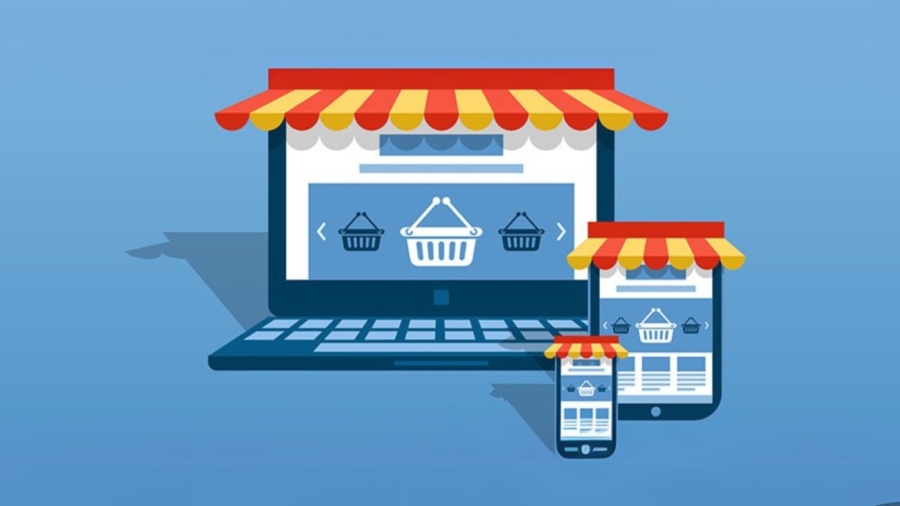Your Complete Beginner’s Guide to Launching an eCommerce Store with WordPress & WooCommerce
Starting your own eCommerce store might sound intimidating, but with the right tools and a clear roadmap, anyone can do it — even without technical experience. Whether you want to sell physical goods, digital downloads, or services, launching an online store has never been more accessible.
This step-by-step guide will walk you through how to create an eCommerce store from scratch using WordPress and WooCommerce — from choosing a domain name to launching your first product and beyond.
Step 1: Choose Your Niche and Business Model
Before you even think about building a website, you need clarity on what you’re selling. Ask yourself:
- What products or services will you offer?
- Is your store B2C (business to consumer) or B2B (business to business)?
- Are you dropshipping, selling your own handmade goods, digital products, or print-on-demand items?
Choosing a specific niche helps you target a clear audience and stand out from competitors.
Example niches:
- Eco-friendly home products
- Pet accessories
- Printable planners
- Fitness gear
Tip: Go niche rather than broad — you’ll face less competition and connect with customers faster.
Step 2: Pick a Domain Name and Hosting Provider
Your domain name is your store’s address on the web (like www.yourstorename.com). It should be:
- Short and memorable
- Relevant to your brand
- Easy to spell
Once you have a name, choose a reliable hosting provider. For WooCommerce stores, it’s important to choose a host optimized for WordPress.
Recommended WordPress Hosting Providers:
- Bluehost (beginner-friendly and affordable)
- SiteGround (great performance and support)
- Hostinger (budget-friendly option)
- WP Engine (for high-traffic or advanced stores)
Most hosting providers will allow you to purchase your domain and set up WordPress with one click.
Step 3: Install WordPress
Once your hosting account is active, install WordPress. Most hosts offer a 1-click WordPress install, making it simple even for beginners.
After installation, log into your WordPress dashboard at:www.yourstorename.com/wp-admin
This is your control panel where you’ll manage your site.
Step 4: Install and Set Up WooCommerce
With WordPress installed, the next step is adding WooCommerce — the most popular and powerful eCommerce plugin.
To install WooCommerce:
- Go to Plugins > Add New
- Search for “WooCommerce”
- Click Install Now, then Activate
WooCommerce will launch a setup wizard to guide you through:
- Store location and currency
- Type of products (physical, digital, services)
- Payment methods (Stripe, PayPal, bank transfer)
- Shipping options
- Recommended plugins (like Jetpack)
You can skip or adjust these settings later from WooCommerce > Settings.
Step 5: Choose and Customize a Theme
A theme controls how your store looks. Choose a responsive, WooCommerce-compatible theme that reflects your brand and product style.
Free WooCommerce-Friendly Themes:
- Astra
- OceanWP
- Storefront (by WooCommerce itself)
- Kadence
Once installed, you can customize your theme by going to:
Appearance > Customize
This is where you change colors, fonts, menus, homepage layout, logo, and more.
Tip: If you want even more control, consider using a drag-and-drop builder like Elementor or SeedProd.
Step 6: Add Your Products
Now for the fun part — adding your products!
Go to Products > Add New, and enter:
- Product name
- Description
- Product images (multiple if needed)
- Price
- Inventory (stock status)
- Shipping details
- Product categories and tags
If you’re selling digital downloads, check the appropriate box and upload your file.
You can also add variable products (e.g., different sizes or colors) by selecting the product type as Variable Product and defining variations under the “Attributes” tab.
Step 7: Set Up Key Pages and Navigation
Make sure your site has the following essential pages:
- Shop – where all your products are listed
- Cart – where customers can view their selected items
- Checkout – where payments are made
- My Account – for order tracking and login
- About Us – tell your story
- Contact – how customers can reach you
- Privacy Policy/Terms & Conditions – for legal compliance
WooCommerce creates many of these pages automatically during setup, but you can customize them using the WordPress block editor or Elementor.
Create a navigation menu by going to Appearance > Menus and adding your key pages.
Step 8: Configure Payment Gateways and Shipping
Payments:
WooCommerce supports various payment options including:
- PayPal
- Stripe (for credit/debit cards)
- Cash on delivery
- Bank transfer
To activate them, go to WooCommerce > Settings > Payments and enable your preferred method.
Tip: For Indian users, plugins like Razorpay for WooCommerce make it easy to accept UPI, NetBanking, and credit cards.
Shipping:
Go to WooCommerce > Settings > Shipping to:
- Set shipping zones (based on regions or countries)
- Choose rates (flat rate, free shipping, local pickup)
- Enable shipping labels if needed
Step 9: Install Essential Plugins
To enhance your store’s features and performance, consider adding:
- Yoast SEO – optimize your content for search engines
- WP Super Cache – improve site speed
- MailPoet or Mailchimp – for email marketing
- WooCommerce PDF Invoices – send order invoices automatically
- TrustPulse – show social proof to boost conversions
Only install plugins you truly need. Too many can slow your site down.
Step 10: Test Everything Before You Go Live
Before launching your store to the world:
- Test your checkout process
- Ensure all links work
- Try placing a demo order
- Check mobile responsiveness
- Proofread content
- Secure your site with SSL and a security plugin like Wordfence
Step 11: Launch and Promote Your Store
Once everything is ready, it’s time to launch!
Promote your store using:
- Social media (Instagram, Facebook, YouTube)
- Email marketing
- Google Ads or Facebook Ads
- Blog content optimized for SEO
- Influencer collaborations
- Coupons and giveaways
Track your traffic and performance using Google Analytics and WooCommerce reports.
Final Thoughts
Starting an eCommerce store from scratch may seem like a big task, but with WordPress and WooCommerce, it becomes manageable—even for beginners. The platform is flexible, scalable, and completely customizable.
By following this step-by-step roadmap, you’ll not only create a professional online store but also lay a strong foundation for long-term growth and success.
Now it’s your turn — what will you sell first?