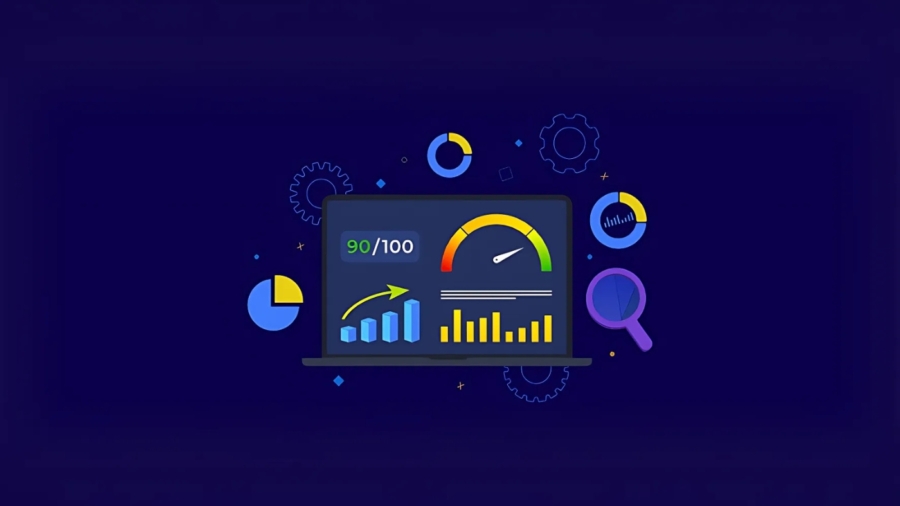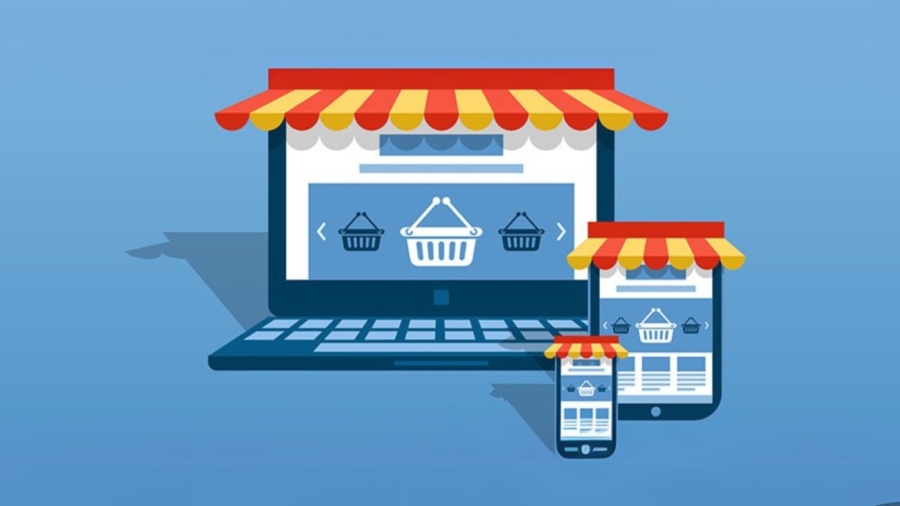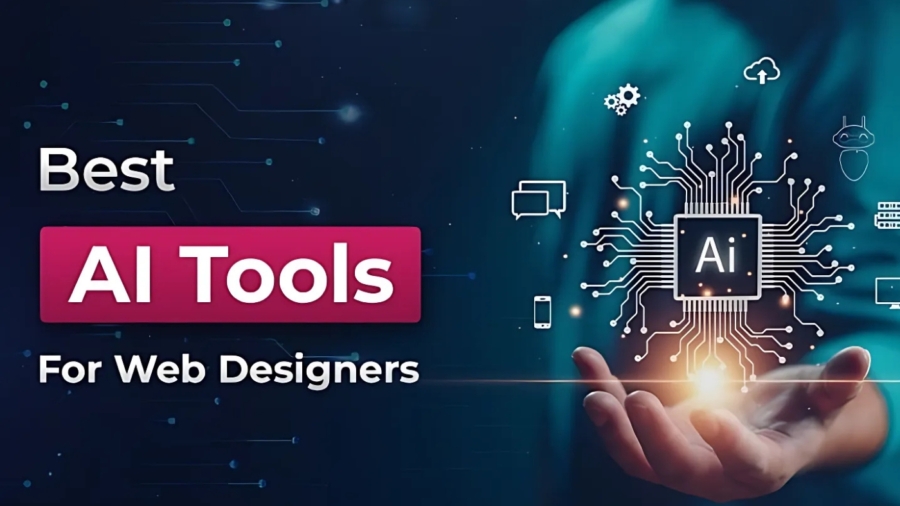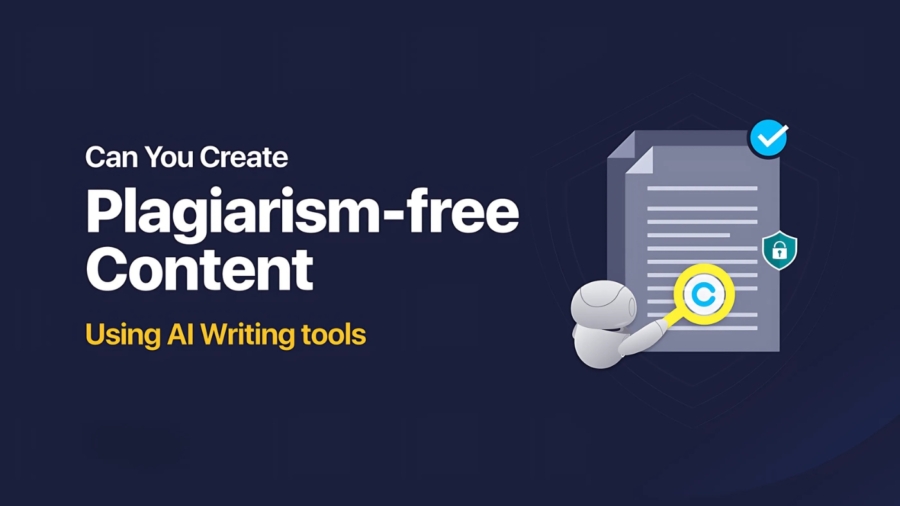Your website’s “About Us” page is more than just a place to say who you are—it’s your opportunity to make a real emotional connection with your audience. In today’s digital-first world, people don’t just buy products or services—they connect with brands, stories, and values.
So how do you create an “About Us” page that stands out, builds trust, and leaves a lasting impression? In this blog post, we’ll guide you through the key elements of writing an unforgettable “About Us” section and show you real-life examples that will inspire your own.
Why the “About Us” Page Matters
Many businesses treat their “About Us” page as an afterthought, throwing in a bland paragraph about their founding year or mission statement. But here’s the truth:
- It’s one of the most visited pages on a website.
- It shapes your brand’s identity in the eyes of new visitors.
- It humanizes your business, which builds trust.
- It can even increase conversions if written correctly.
Whether you’re a freelancer, startup, eCommerce store, or corporate brand, your “About Us” page is a storytelling opportunity you can’t afford to miss.
Step-by-Step Guide to Writing a Powerful “About Us” Page
1. Start with Why
Instead of jumping straight into what you do, begin with why you do it. Share your passion, your motivation, and the problem you set out to solve.
Example:
“We started FreshBean Coffee because we were tired of drinking stale, mass-produced coffee. Our goal was simple—bring ethically sourced, small-batch coffee to people who care about quality.”
By starting with a meaningful “why,” you invite your readers into your story.
2. Be Human, Not Corporate
No one wants to read stiff, robotic business jargon. Write the way you speak. Be approachable and let your brand personality shine.
Use “we,” “I,” or “you” instead of “the company.” A friendly tone builds a sense of connection and authenticity.
Example:
“We’re a small team of dreamers, designers, and caffeine lovers. Every logo we design comes with heart, creativity, and just the right amount of coffee-fueled magic.”
3. Tell Your Story, Not Your Resume
Your audience doesn’t want a list of dates or job titles. They want your journey—how you started, what you learned, and what led you to where you are now.
Make it a story with a beginning, middle, and present. If there’s a personal or emotional angle, don’t be afraid to use it.
Example:
“What began in a garage with just two paintbrushes and a vision is now a thriving art brand loved by over 50,000 creative souls worldwide.”
4. Highlight What Makes You Unique
Your “About Us” page is a great place to explain what sets you apart. Do you have an unusual process, a bold vision, or values that guide your business?
List your differentiators clearly, but without bragging.
Example:
“Unlike traditional skincare brands, we only use plant-based ingredients sourced from family-owned farms. No chemicals, no fluff—just clean, effective skincare.”
5. Include Team Introductions (With Faces!)
If you have a team, show them. Photos and short bios make your brand more relatable and credible. Even solo entrepreneurs can benefit from showing their face—it builds trust.
Use candid or professional-but-friendly photos to make a lasting impression.
6. Add Social Proof
Mentioning your awards, milestones, or media coverage is fine—but the best social proof comes from real customer quotes, testimonials, or case studies.
You can embed a carousel of reviews or add a section like:
“Loved by over 10,000 happy clients and featured in Forbes, Mashable, and DesignBoom.”
7. End With a Call to Action
Don’t let your “About Us” page be a dead end. Encourage readers to take the next step—whether that’s contacting you, shopping your products, or signing up for your newsletter.
Examples:
- “Want to work with us? Get in touch!”
- “Browse our latest collection here.”
- “Join our story—sign up and save 10% today.”
Inspiring “About Us” Page Examples to Learn From
1. Mailchimp
Mailchimp uses a warm, humorous tone with hand-drawn illustrations to tell their story. It feels like you’re talking to a friend—not a tech company.
What works: Relatable language, clear values, and an emphasis on people over products.
2. TOMS
TOMS shares a compelling founding story with a strong mission: for every pair of shoes purchased, one is donated to someone in need.
What works: Purpose-driven storytelling and a clear social impact message.
3. Everlane
Everlane focuses on “radical transparency.” Their About page includes a timeline, team bios, and even cost breakdowns for their products.
What works: Clear values, transparency, and trust-building visuals.
4. Airbnb
Airbnb uses real stories and a global vision to explain their mission to “create a world where anyone can belong anywhere.”
What works: Human-centered storytelling and emotionally resonant language.
5. Beardbrand
A men’s grooming brand that talks about its humble beginnings, passion for beards, and love for individuality.
What works: Personality, niche appeal, and a bold voice.
Mistakes to Avoid
- Being too vague: “We’re passionate about delivering quality” tells your audience nothing.
- Overusing buzzwords: Words like “synergy,” “solutions,” and “world-class” feel empty.
- Ignoring visuals: An “About Us” page without photos feels cold and generic.
- Writing like a resume: Remember, this is storytelling—not a corporate bio.
Final Thoughts
Your “About Us” page is one of the most powerful tools you have to win over your visitors. When done right, it:
- Makes your brand memorable
- Builds trust and emotional connection
- Encourages action and engagement
Take your time to write it like you’re telling your story to a friend. Show your values, your passion, and the people behind the brand. Add personality and proof, and don’t be afraid to be a little vulnerable—it’s what makes your story unforgettable.